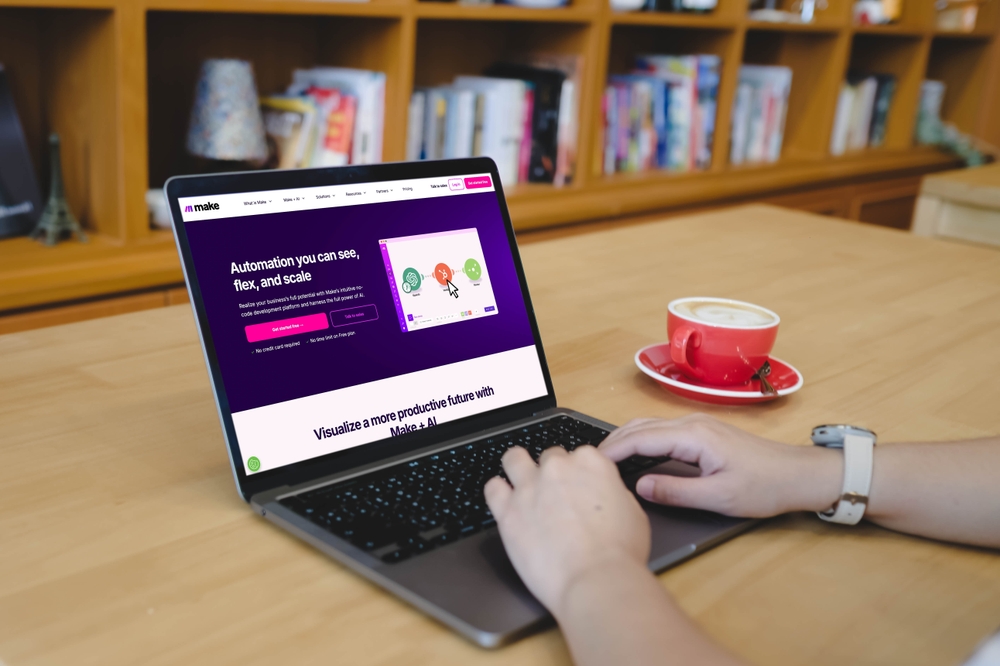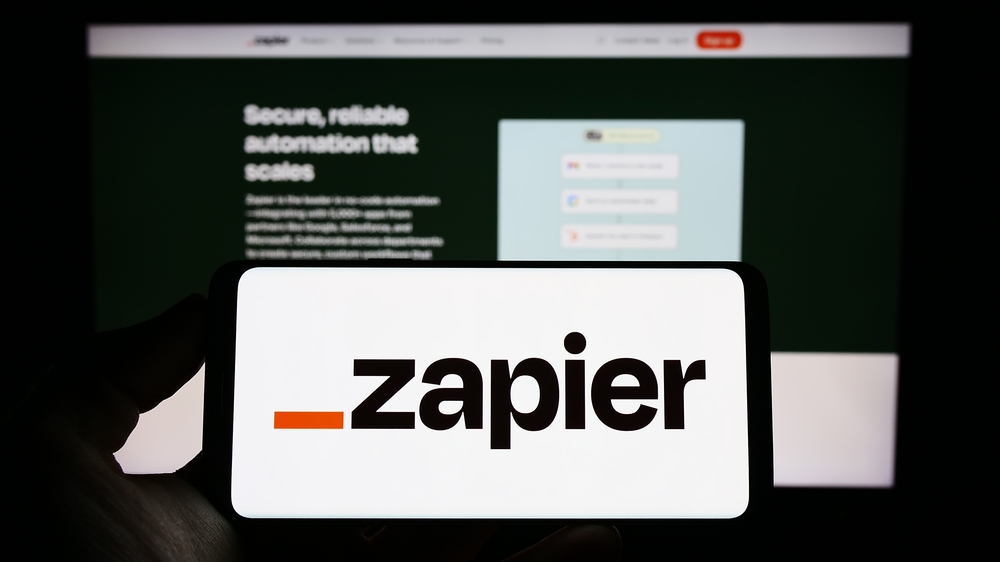Table of Contents
Automate your workflows with Make.com and Mindee V2
Mindee V2 now integrates directly with Make.com, enabling you to automate your document data extraction workflows without writing a single line of code.
Whether you’re processing invoices, receipts, or ID documents, you can connect your Mindee models to hundreds of other apps inside a Make scenario.
Why connect Mindee with Make.com?
Make.com (formerly Integromat) lets you build scenarios that connect multiple services together.
With the Mindee V2 app, you can automatically extract structured data from documents, then send those results anywhere: a Google Sheet, Notion database, Slack message, or your accounting tool.
You can use this integration to:
- Extract data from invoices or receipts uploaded to a cloud folder
- Send parsed fields like “Total Amount” or “Invoice Date” to your ERP or database
- Trigger alerts if a field’s confidence score is below a certain threshold
- Create fully automated document pipelines from upload to validation
Each Make scenario connects modules representing different services. You can add Mindee V2 as one of these modules to extract document data using any of your custom or pre-built models.
How to set up Mindee with Make.com
1. Create a new scenario
In Make, click + Create a new scenario, then select Add module.
Choose how you want to provide the file to Mindee, for example as a file passed from a previous module (e.g., an email attachment or upload from a form).
Then, search for “Mindee” and choose Mindee V2 (verified).
Once you run the scenario, Mindee will process the document and return structured data fields, such as date, total amount, or vendor name.
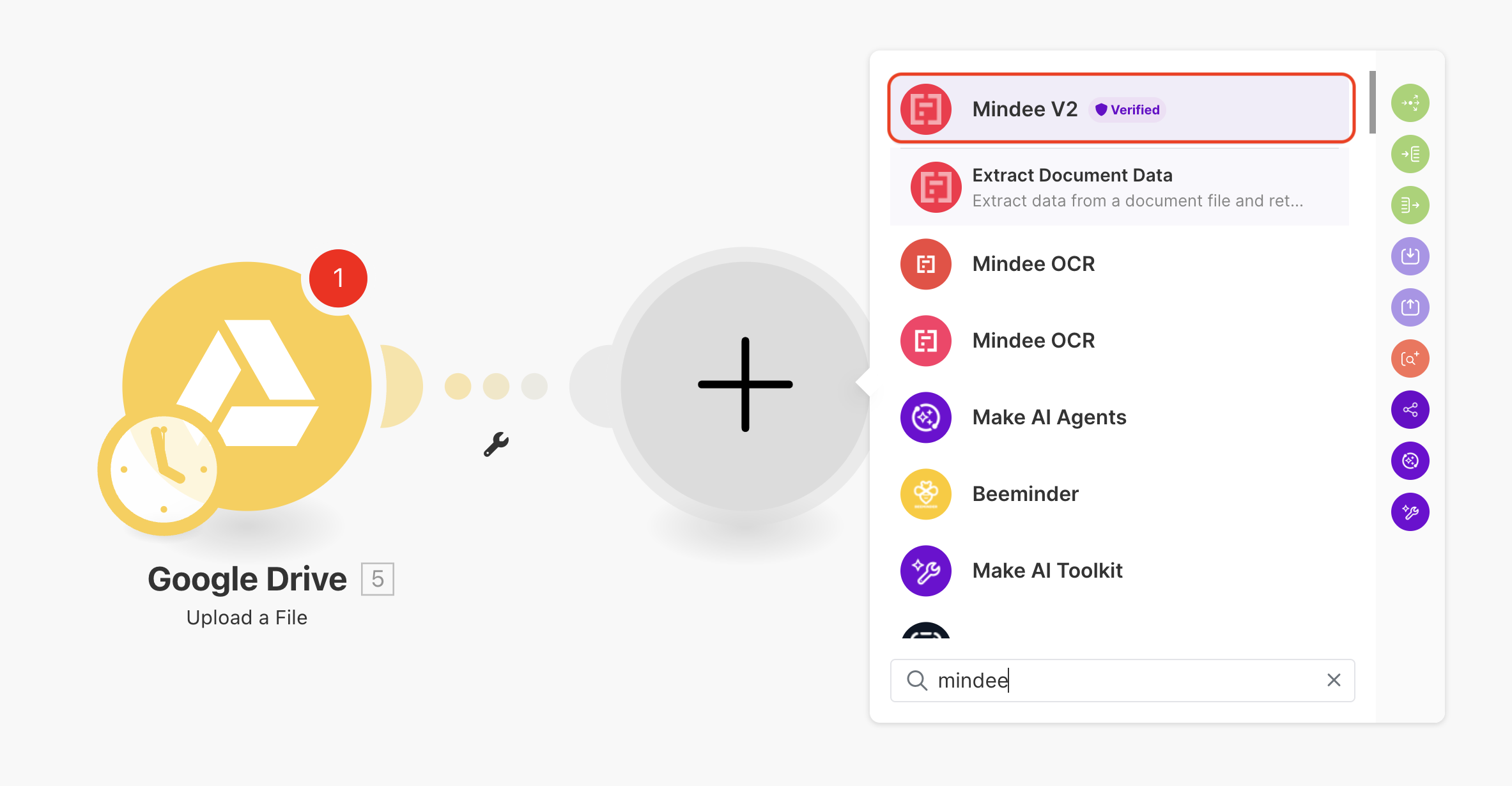
2. Choose the “Extract Document Data” action
After adding the Mindee module, select Extract Document Data from the list of available actions.
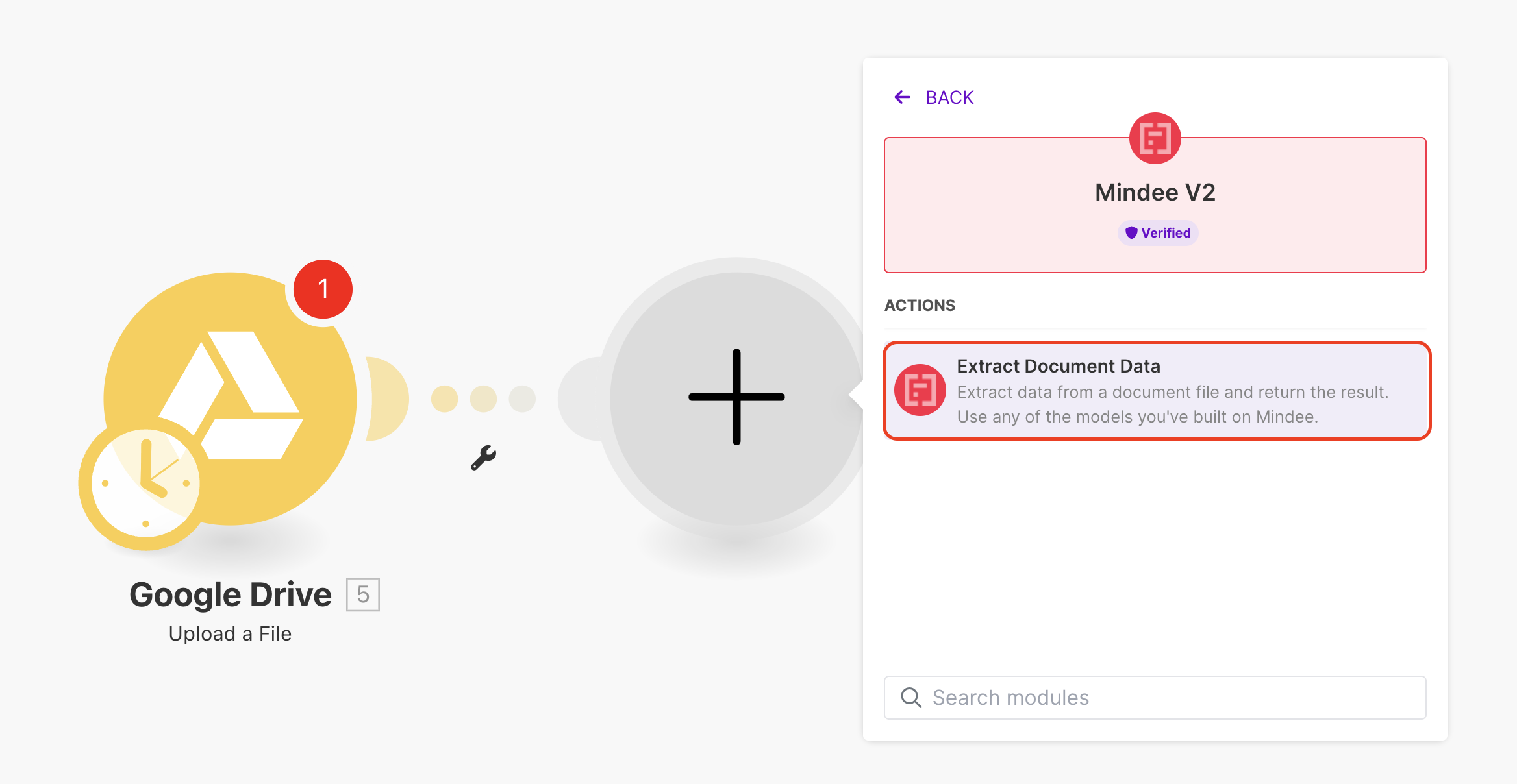
3. Connect your Mindee account
To link your Mindee workspace to Make, click Add connection, then fill in:
- Your Mindee API Key (from your Mindee V2 App)
- A connection name (for your reference)
Click Save: your Mindee account is now connected!
4. Select the model you want to use
In the Model field, click “Search Model,” then enter the name of the model you want to extract data with.
You can use:
- A prebuilt model like
invoice,receipt, orid_card - Or one of your custom models created in the Mindee platform
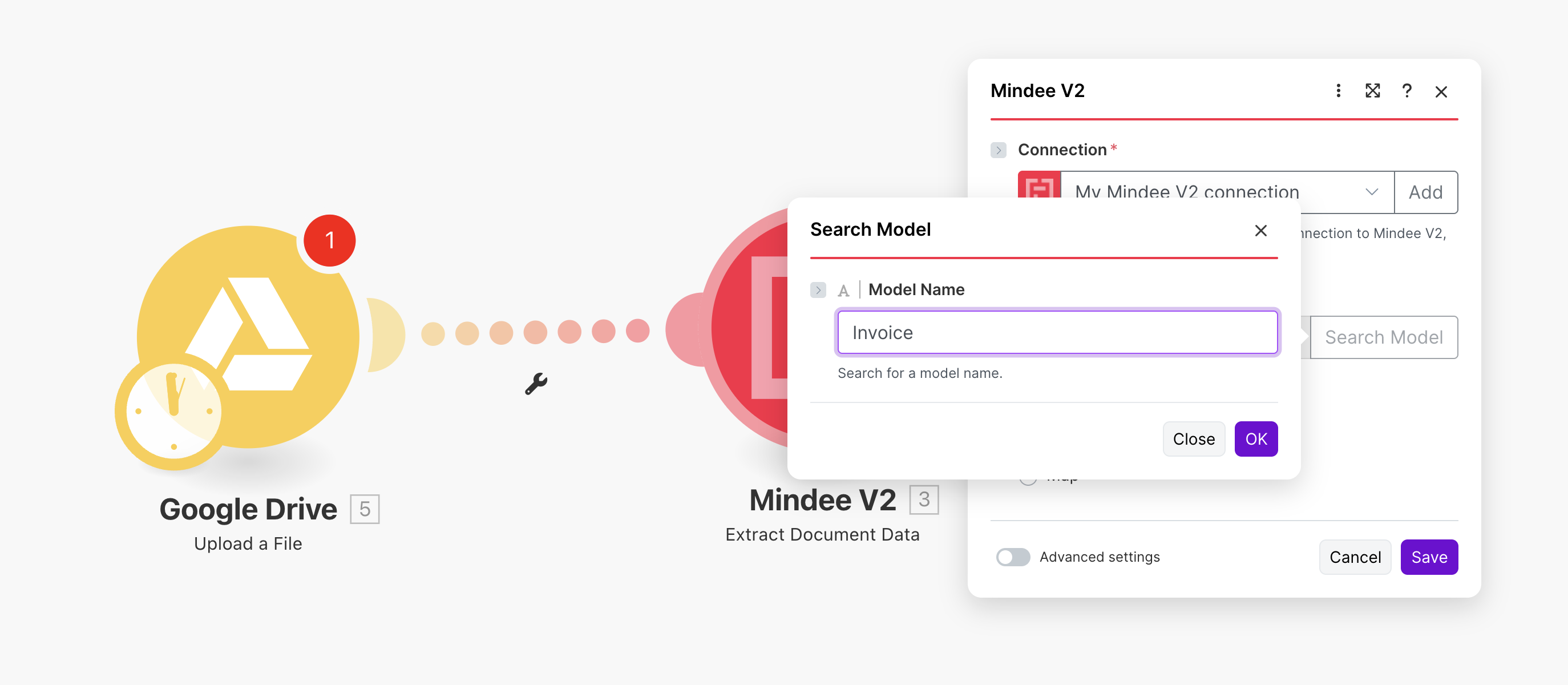
5. Send the extracted data to other apps
Now that you have structured output, you can connect the next modules in your scenario. For example:
- Google Sheets: add a row with extracted fields
- Notion: update a database with document metadata
- Slack / Gmail: send a notification with key values
- Webhook / API: send parsed data to your internal system
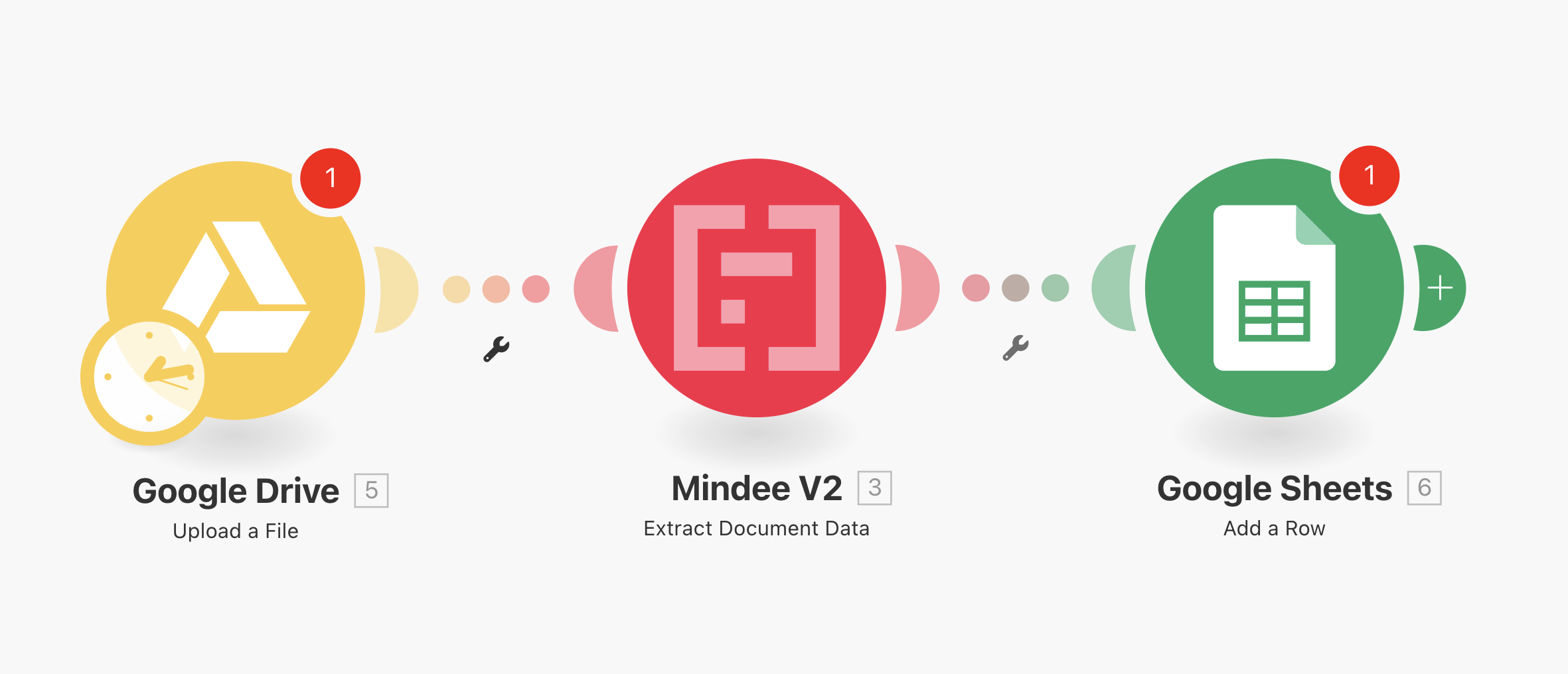
{{key-takeway-1}}
Example scenario
Here’s a simple Make scenario using Mindee:
- Trigger: a file is uploaded to Google Drive
- Action: Mindee “Extract Document Data” module processes the file
- Action: results are added to Google Sheets
- Optional: conditional router sends a Slack alert if confidence is not Certain
For a more detailed, up-to-date guide on Mindee + Make integration, check out our documentation.
Your Mindee V2 module in Make.com is now connected and ready to extract data automatically. Start designing your own scenarios; from simple extractions to multi-step document processing pipelines!